Mask Checker
Inspect layers transparency on different backgrounds in a second. Be sure that your masterpiece will make a great impression in all situations. No more messing with tedious solid color workaround polluting your layer stack! :-)
Plugin tech.: UXP
PS support: PS 2022+ (Win10 & Mac)
CPU support: All (ARM, M1, Intel)
Temporarily hide all other layers
-
Are there any layers obstructing your layer inspection? In the layer panel simply select a layer that you are interested in and click "isolate" to hide everything else.
-
Unlike Photoshop's built-in feature, this works even for multiple selected layers!
-
Also during isolation, you can manipulate document as you wish and revert original visibilities back at any time. So unlike using the PS native feature you can manually change layers visibilities and still retrieve the original visibilities state. Or you can apply them and replace the original (non-isolated) state.
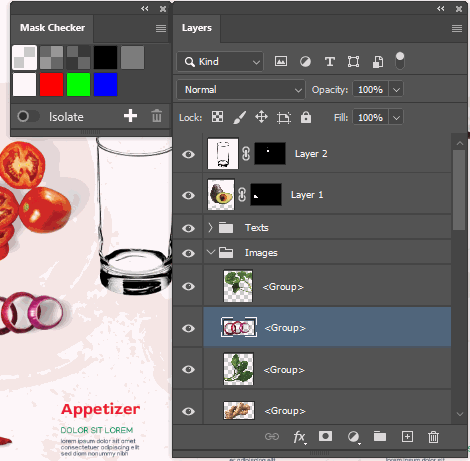
Background colors
-
Click on the color/pattern that you want to use as a definition for transparency. So e.g. you can check masked hairs on white and black background in a second. This will change Photoshop transparency settings and will keep your layers and channels intact.
-
If you can't choose the right color, simply add your own or remove those that you don't need. These changes are preserved when you launch Photoshop next time.
-
This also works with artboards. Even multiple artboards at the same time.
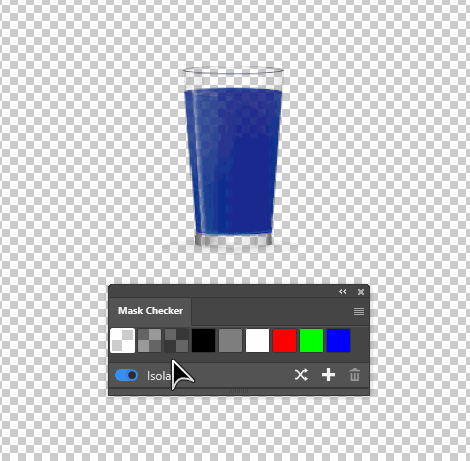
FAQ
What is the difference between "Overlay View" within the "Select and Mask" workplace and "Mask Checker"?
-
Overlay view works only for the mask itself but Mask Checker works for layer as a whole including vector mask, layer effects, transparency, stroke, "blend if" and others.
-
Overlay view works only within Select and Mask workplace where is unique but limited set of the tools. It also takes a moment to switch back and forth per each layer. Mask Checker works within main user interface where most of the PS features are available.
Does Mask Checker leaves any trace in my PSD file?
Yes. So you can revert visibilities back even after you open file in different computer. But those metadata are hidden to everyone so it won't appear in the Bridge or any other app since it is not stored as XMP at all.
So how/where does it actually change the color?
In Photoshop application preferences you can define how transparent color should look like. By default, it is a light gray checkerboard. But you can also pick the custom color and set both colors e.g. to pure red. And this is what the plugin does.
